These are instructions on how to remove or uninstall MTK USB Driver from Windows Computer (you can use this method on a computer running on Windows 7, 8, 8.1, 10 and 11).
Steps to Uninstall MTK USB Driver
- Open the Programs and Features Window on the computer. To Open Programs and Features Window: Press
Windows+Rkey and typeappwiz.cpland click on the OK button. - Locate the MTK USB Driver for Windows from the list:
- Select the MTK USB Driver for Windows and Click on the Uninstall button. Alternatively, you can also double click on the MTK USB Driver for Windows to launch the Uninstallation Window:
- A confirmation popup will appear on the screen. Click on the Yes button.
- Now, MTK Driver will be uninstalled from the computer (this may take a few seconds to complete).
- A Success Message popup will appear on the screen. Click the OK button to close the Popup window.
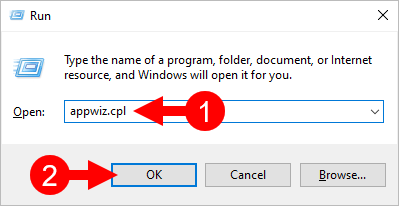
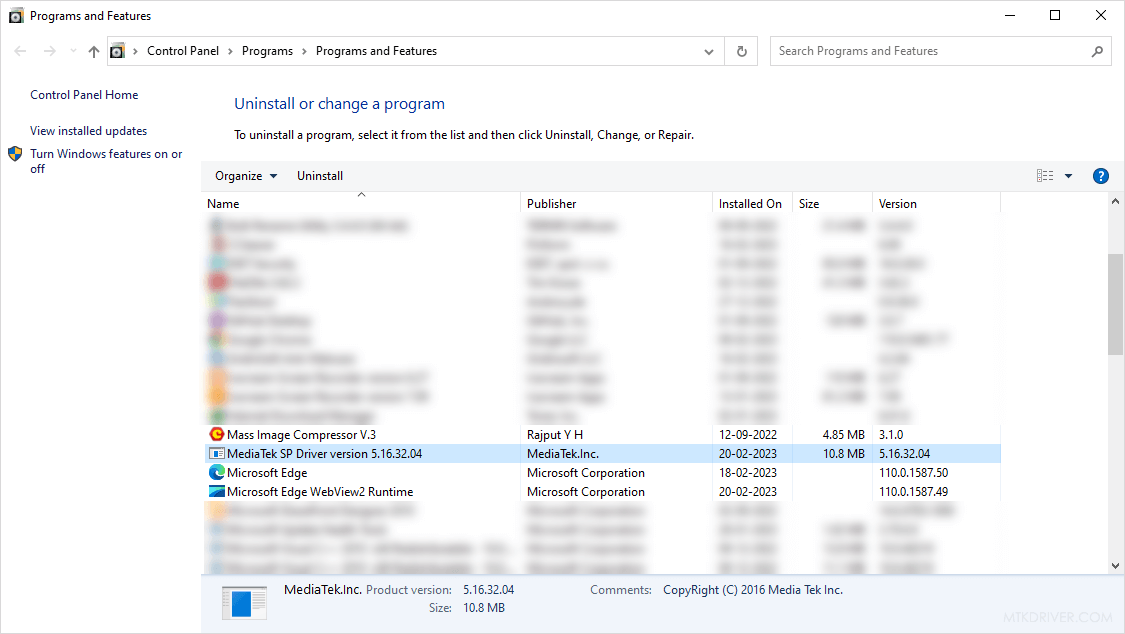
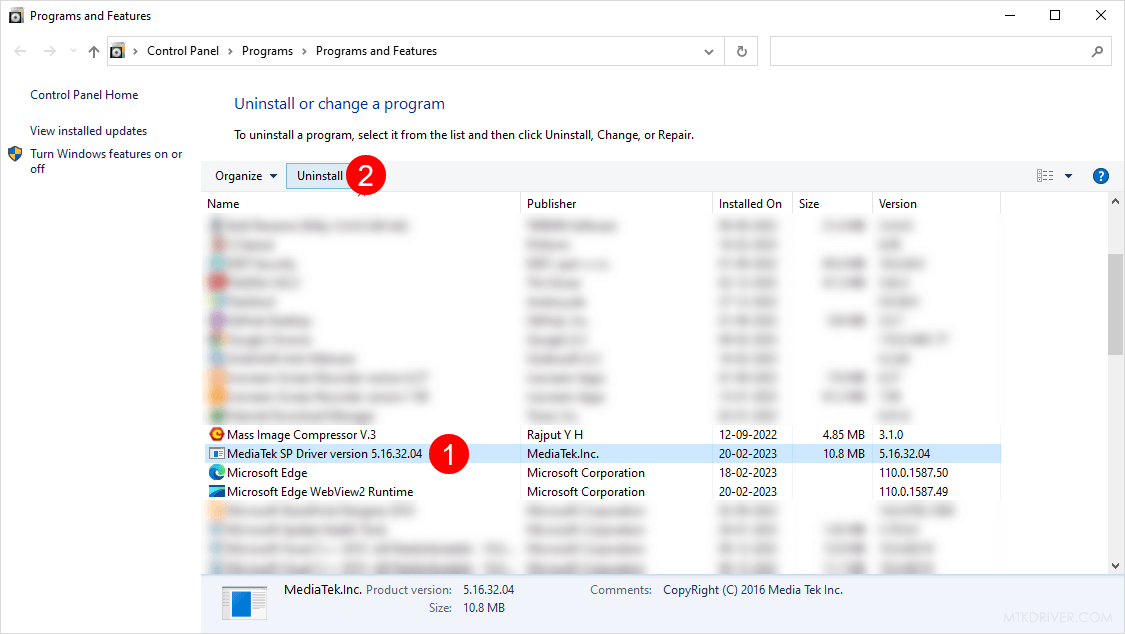
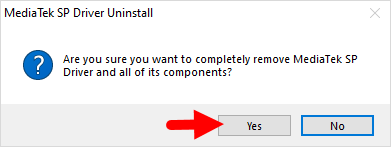
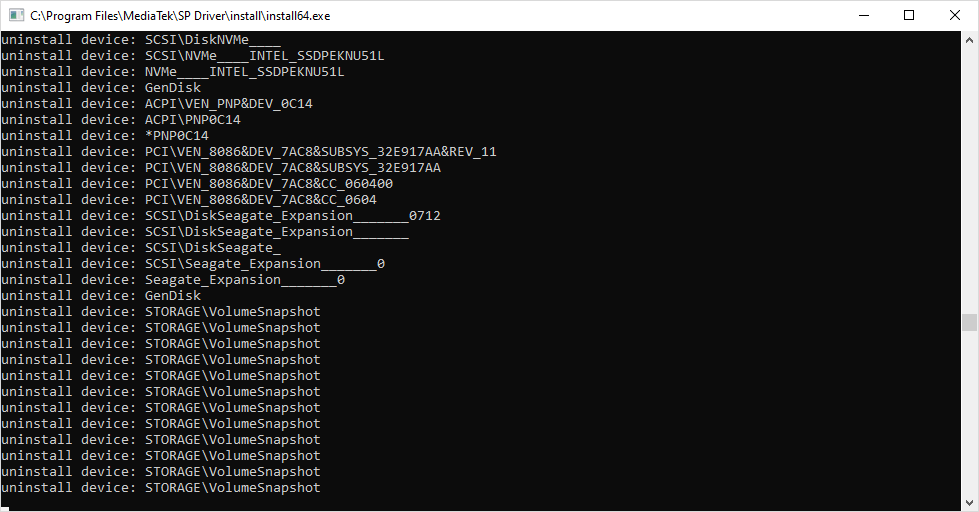
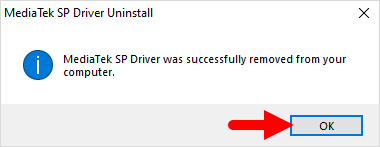
Congratulations! Now restart the computer. Once the computer is restarted, all the associated registry entries will be removed or deleted.
Readme Once:
[*] Download Latest MTK Driver: If you are looking for the latest MTK Driver, then head over to our Download page.
[*] Previous Versions: If you’re searching for older versions of MTK Driver, then head over to our Archives page.
[*] Install MTK USB Driver: If you want to learn to install the MTK USB Driver, then head over to How-to install MTK USB Driver page.